Problem
How do I use and setup backupDNS?
Solution
In this knowledge base article we will look at how to set up backupDNS (secondary DNS) for a domain you already own.
Firstly, in order to use the backup DNS service for your domain you need two things.
- The Public IP Address of the Master server that is currently hosting your master zone records.
- To enable your master server the ability to transfer zone records to the slave (backup DNS aka backupDNS or secondary DNS) servers.
Please note, when we use the term "transfer" we are not meaning the transfer of your domain name from where it currently is. The term "zone transfer" (or zonefile transfer) means to allow the backupDNS server to ability to copy the zone records (E.g A, MX, CNAME, etc records) from the master.
By default Master DNS servers lock this ability down to prevent anyone just copying the records. We do however need this ability opened up to the DNS-Engine servers otherwise we won't be able to host the records for the domain.
On the primary DNS server - Enable zonefile
Please note in order for our DNS servers to secondary (aka backup dns) your domains you must allow our servers to talk to the Master DNS server (aka authoritative server). This is done by allowing a process called "zone-transfer" or "zonefile-transfer", and you need to allow the transfer of your zone information to the below DNS Servers.
-
ns1.dns-engine.com [74.117.159.29]
-
ns2.dns-engine.com [77.81.241.151]
-
ns3.dns-engine.com [51.255.193.132]
-
ns4.dns-engine.com [209.143.135.38]
-
ns5.dns-engine.com [51.254.118.239]
Please note "zone transfer" doesn't mean you are transferring your domain name to us, the term zone refers to actual DNS records within the domain and in order for us to secondary those records we need to keep an up to date copy of those records. This is call zone transferring.
On the primary DNS server - Firewall Rules
If you currently have your master DNS server servicing public DNS requests then the chances are you already have the firewall rules sorted.
However, some users of backupDNS hide the master DNS (Primary DNS) server from public DNS lookups and instead want the backupDNS (secondary DNS) servers to respond to DNS lookups. If this is the case you will need to enable TCP Port 53 and UDP Port 53 from your primary DNS server to the above DNS-Engine servers.
Setting up backupDNS
- Once you have completed the above steps then please log into the management portal.
- Navigate to the BackupDNS section in the left hand menus.
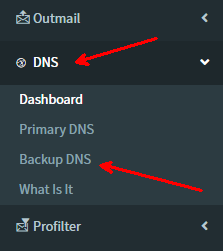
- Against the desired backupDNS package click the settings button.
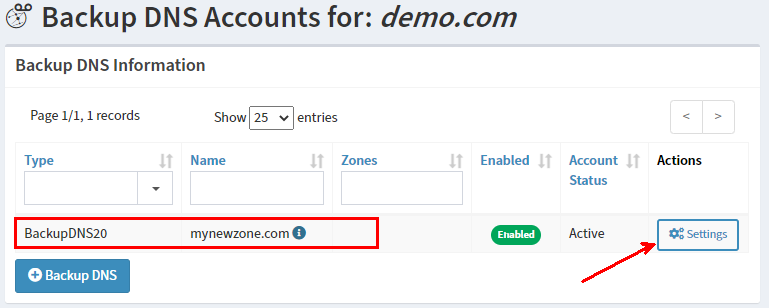
- Now click the "+Backup DNS Zone"
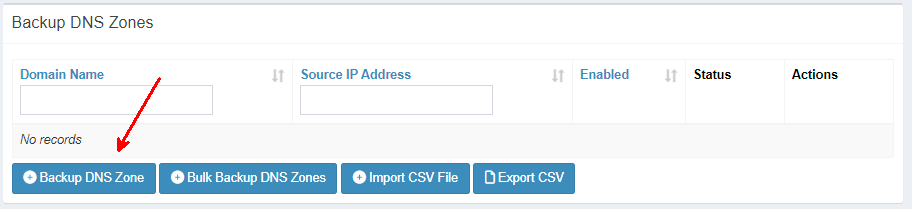
- In the form enter your domain name and the IP Address of the primary server.
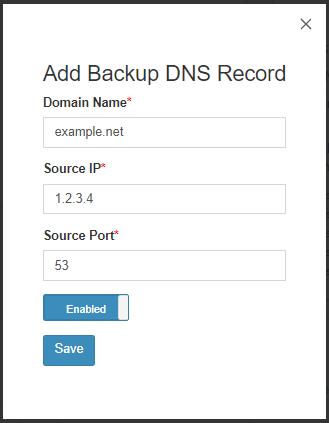
Click Save. - Depending on your backupDNS package you purchased you can repeat the above steps to add further domains.
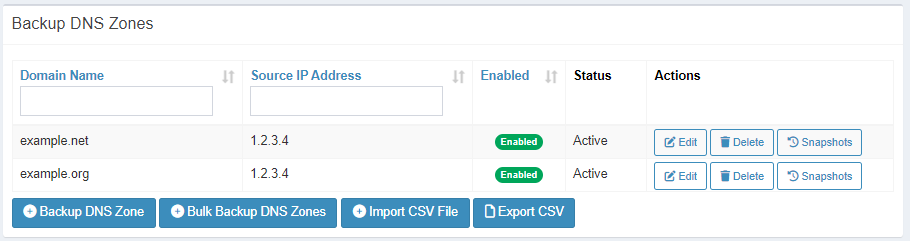
On the primary DNS server - Update NS records
In order to use backupDNS and have it answer DNS queries DNS-Engine needs to be listed in the domains NS (Name Server) records
In the below scenrio we add the DNS-Engine NS servers and keep the existing primary DNS server in the list as well. This means either the primary DNS server or the backupDNS servers can answer lookups for the domain.
@ ns your-existing-ns-server.example.com.
@ ns ns1.dns-engine.com.
@ ns ns2.dns-engine.com.
@ ns ns3.dns-engine.com.
@ ns ns4.dns-engine.com.
@ ns ns5.dns-engine.com.Another possible scenrio is your primary DNS is actually in your local LAN and you don't want it publically facing. In this case you will still need to enable record-transfers to backupDNS but in the nameserver (NS) records you would only list backupDNS servers to answer your domain quieries.
@ ns ns1.dns-engine.com.
@ ns ns2.dns-engine.com.
@ ns ns3.dns-engine.com.
@ ns ns4.dns-engine.com.
@ ns ns5.dns-engine.com.With the above scenrios you must ensure the firewall is open for traffic to flow between the primary DNS server and the backupDNS servers.
Note for backup-dns
Please note in order for our DNS servers to secondary (aka backup dns) your domains you must allow our servers to talk to the Master DNS server. This is done by allowing a process called "zone-transfer" or "zonefile-transfer", and you need to allow the transfer of your zone information to the below DNS Servers.


