Problem
How do I set up outbound SMTP in PrestaShop?
Background
PrestaShop is a PHP & MySQL ecommerce solution which by default uses PHP mail to sent emails. It is possible to configure PrestaShop to use an alternative service and use a third party SMTP server like outMail.
Solution
The following example assumes you have already got a fully functional PrestaShop system.
Log into your PrestaShop system with Admin privileges.
Select the E-Mail option under the Advanced Parameters menu from the Configure section (Configure->Advanced Parameters->E-mail).
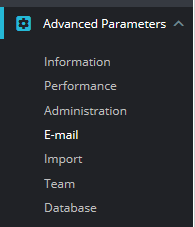
Change "Send Emails to" to "Customer service"
Select "Set my own SMTP parameters (for advanced users ONLY)"
Click Save
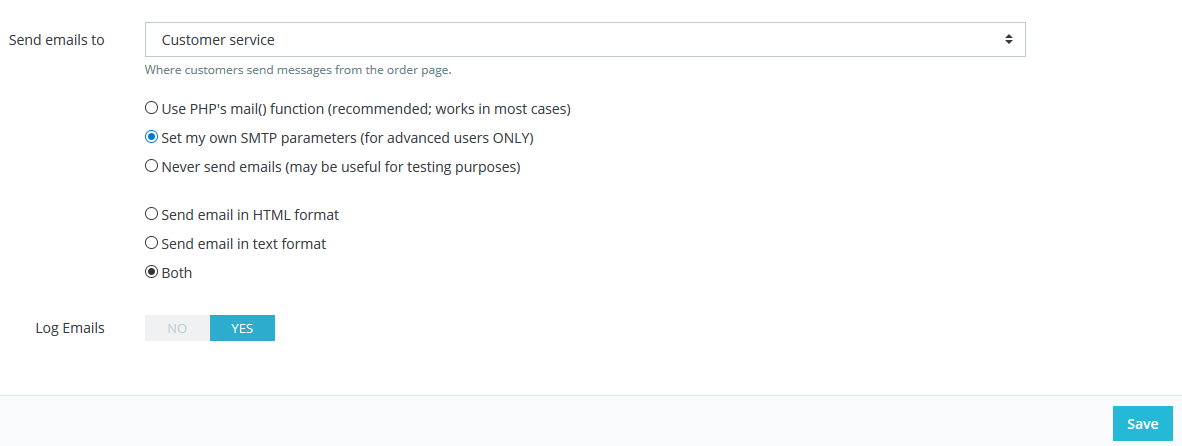
Once thats saved scroll a bit further down the page, to the Email settings section
Then enter the outMail settings you were provided with.
- Mail domain name = Yourdomain.com
- SMTP server = <outMail server provided in the welcome email>
- SMTP username = <outMail username provided in the welcome email>
- SMTP password = <outMail password provided in the welcome email>
- Encryption = None (Once you have it working you can try SSL)
- Port = 25 (or 587, 2525 or 8025)
- Click Save
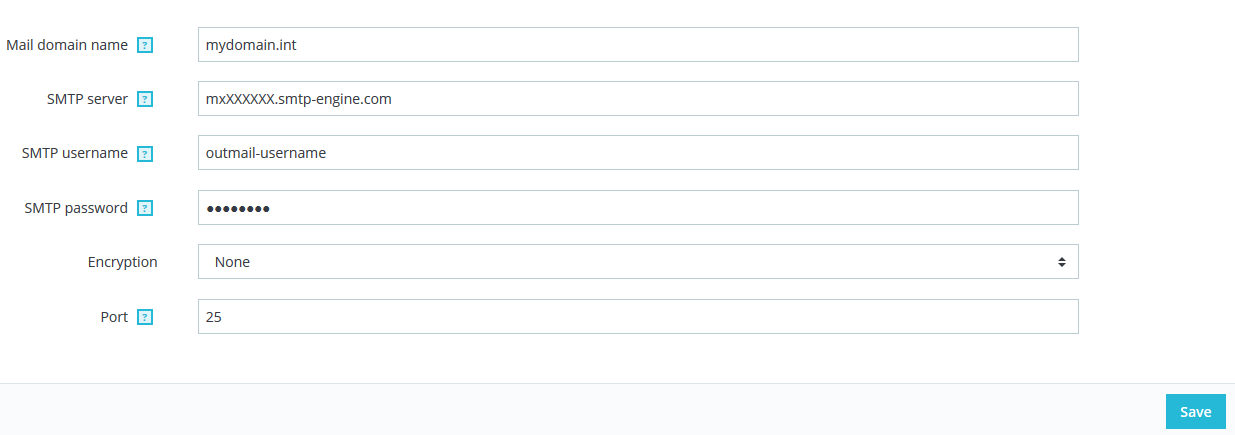
Video Tutorial
Summary of server details
|
Outgoing server |
mxXXXXXX.smtp-engine.com As provided in your signup email. |
|
Outgoing server protocol |
SMTP |
|
Outgoing server port |
25, 465, 587, 2525 or 8025 |
|
Authentication Type |
Basic Authentication, SSL and TLS supported |
|
Username |
As provided |
|
Password |
As provided |
Uninstalling / Removing outMail
To change your outgoing SMTP server settings away from outMail simply follow the setup guide above and where asked to enter the outgoing SMTP mail server address and login credentials please use those provided to you for the service provider you are moving to.


