Problem
How to setup a SMTP for Microsoft Visual Studio 2013 Release Management?
How to setup a SMTP for VS2013 Release Management?
Solution
Follow the guide below to configure SMTP Server settings for Microsoft Visual Studio 2013 Release Management to use outMail as the SmartHost and Internet Mail Relay.
This article already assumes you have setup and configured the Release Management Server, Client and Deployment Agents.
Select the Configure Apps tab
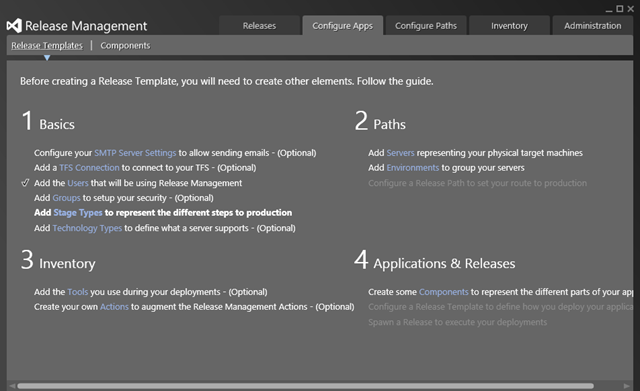
Select the option "Configure your SMTP Server Settings to allow sending emails"
Alternatively you can click on the "settings" section from the "Administration" tab.
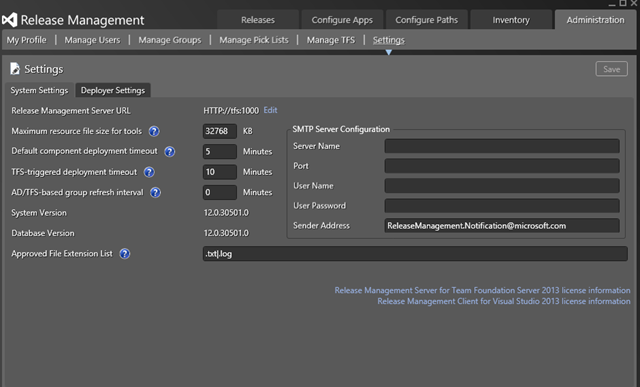
Enter the outMail username and password provided to you.
Enter mxXXXXXX.smtp-engine.com in the "Server Name" field and click OK
Summary of server details
|
Outgoing server |
mxXXXXXX.smtp-engine.com As provided in your signup email. |
|
Outgoing server protocol |
SMTP |
|
Outgoing server port |
25, 465, 587, 2525 or 8025 |
|
Authentication Type |
Basic Authentication, SSL and TLS supported |
|
Username |
As provided |
|
Password |
As provided |


