Problem
How to setup Chameleon-i SMTP server settings?
How to setup Chameleon-i outgoing email and SMTP relay settings?
Solution
Follow the guide below to configure Chameleon-i to use outMail as the SmartHost and Internet Mail Relay.
Chameleon-i is a web-based recruitment application for recruitment agencies. This article already assumes your Chameleon-i system is working and configured correctly.
- login into the Chameleon-i portal
- Select Admin from the navigation panel.
- Select the Users tab.
- Click on the link "SMTP Send Mail Settings" and a pop-up window will appear.
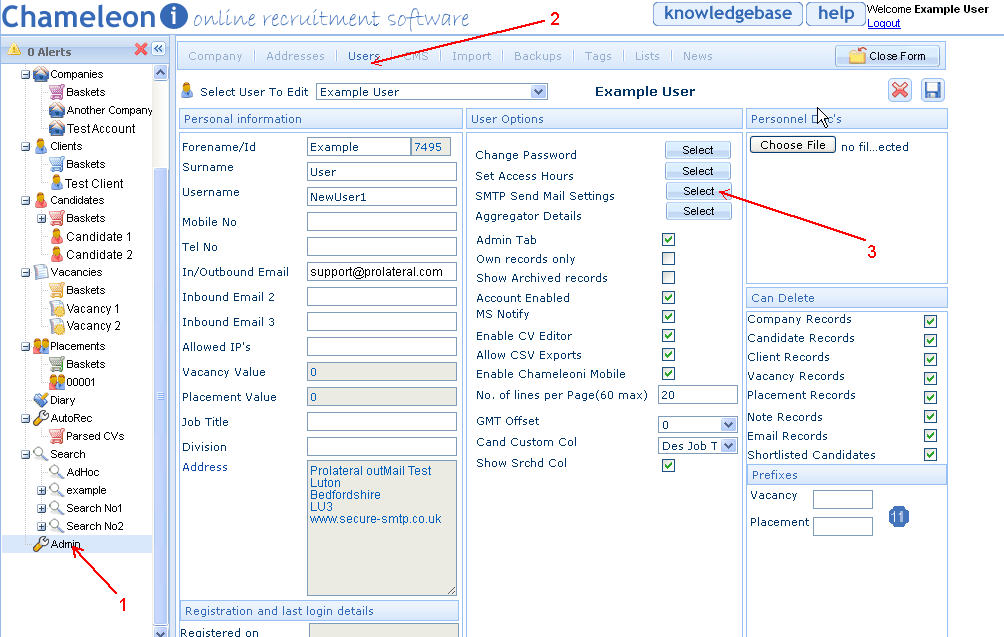
- Enter the server address you have been given in your welcome email (mxXXXXXX.smtp-engine.com)
- Enter the username and password you were also provided
- Change the port number from 25 if necessary as per your welcome email
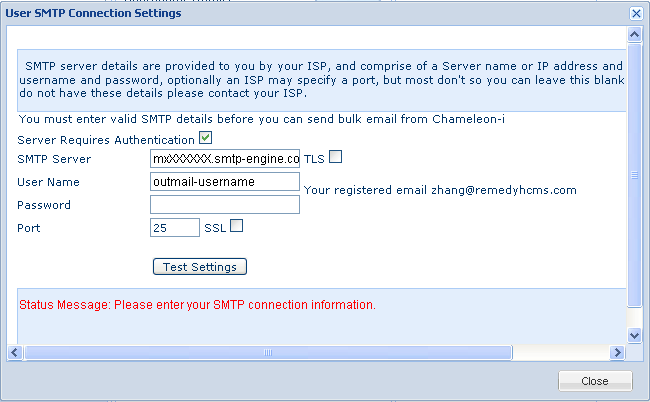
The changes you've made will take effect straight away without you having to reboot the server or restart any services.
Summary of server details
|
Outgoing server |
mxXXXXXX.smtp-engine.com As provided in your signup email. |
|
Outgoing server protocol |
SMTP |
|
Outgoing server port |
25, 465, 587, 2525 or 8025 |
|
Authentication Type |
Basic Authentication, SSL and TLS supported |
|
Username |
As provided |
|
Password |
As provided |
Uninstalling / Removing outMail
To change your outgoing SMTP server settings away from outMail simply follow the setup guide above and where asked to enter the outgoing SMTP mail server address and login credentials please use those provided to you for the service provider you are moving to.


