Problem
How do I set up outbound SMTP on a Konica Minolta BizHub C258?
How do I set up outMail on a Konica Minolta BizHub C258?
How do I set up SMTP for scan-to-email on a Konica Minolta BizHub C258?
Solution
Follow the guide below to configure a Konica Minolta BizHub C258 to send emails using the outMail service.
From a web browser navigate to the web administration for the BizHub
Log in as administrator
![]()
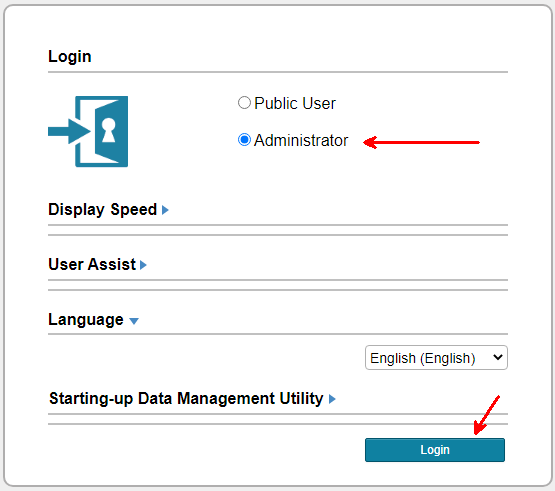
Using the menus navigate to Network -> E-mail Setting -> E-mail TX (SMTP)
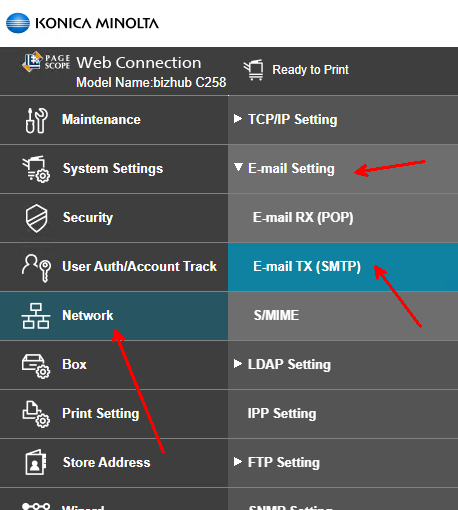
Enable the E-mail TX Setting
Check the box labelled Please check to enter host name
Enter the outMail server address provided to you in your welcome email.
You can also (if necessary) enable SSL/TLS encryption and change the Port Number.
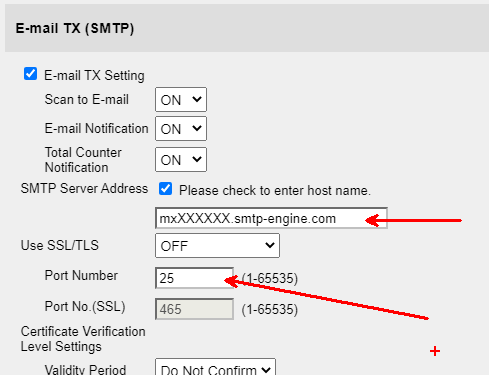
Scroll further down the page to the Authentication Setting section
Enable the SMTP Authentication check box
Set Plain to on, and in the User-ID field enter the assigned outmail-username.
Check the box Password has changed and in the Password field enter the assigned password.
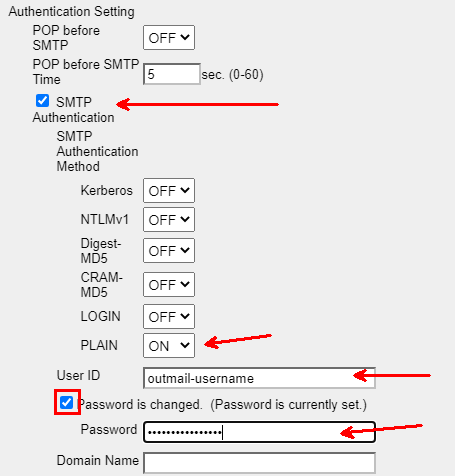
Finally click the OK button in the bottom of the page to complete the setup.
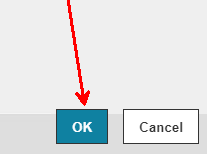
Summary of server details
|
Outgoing server |
mxXXXXXX.smtp-engine.com As provided in your signup email. |
|
Outgoing server protocol |
SMTP |
|
Outgoing server port |
25, 465, 587, 2525 or 8025 |
|
Authentication Type |
Basic Authentication, SSL and TLS supported |
|
Username |
As provided |
|
Password |
As provided |
Uninstalling / Removing outMail
To change your outgoing SMTP server settings away from outMail simply follow the setup guide above and where asked to enter the outgoing SMTP mail server address and login credentials please use those provided to you for the service provider you are moving to.


