Problem
How do I set up outbound SMTP on SuiteCRM?
How do I set up outMail on SuiteCRM?
Solution
Follow the guide below to configure SuiteCRM to send emails using the outMail service.
Using a browser navigate to the SuiteCRM portal and login as an Administrator user.
Once logged in, select the Admin menu from the top corner.
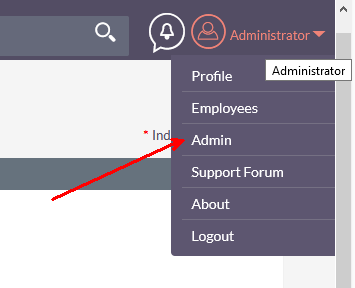
Scroll down the admin sections and go to the section labelled Email.
Click on the Outbound Email option
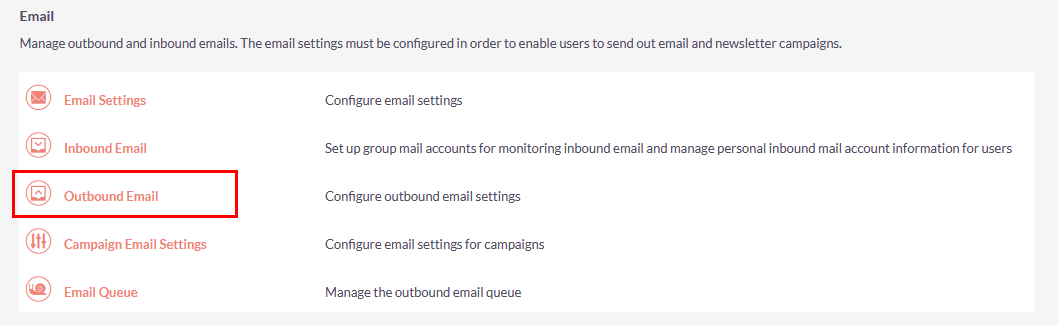
A new page will load.
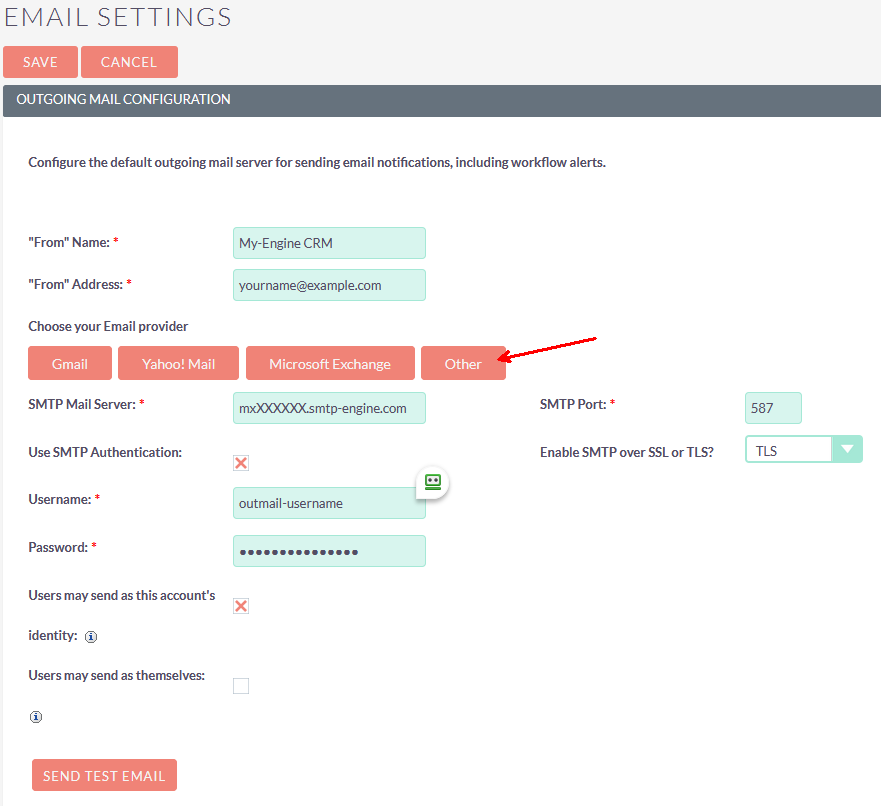
In the "From" Name field enter the name you want displayed that the email has come from. Suggest your Company Name.
In the "From" Address field enter a valid from email address.
In the section Choose your Email provider click the button labelled Other.
In the SMTP Mail Server field enter the SMTP server you have been assigned to, something in the format of mxXXXXXX.smtp-engine.com (Your assigned outMail server will be in your welcome email and also the management portal)Tick the option Use SMTP Authentication, this is required because outMail is an authentication SMTP service.
Enter the username and password you were provided for outMail service.
Please refer to your welcome information on encryption levels and SMTP Port information.
Click Save to finish.
Start sending with outMail...
An outbound SMTP service you can rely on, with great customer satisfaction.
- Authenticated SMTP
- Support for SPF & DKIM
What are you waiting for? Give it a try today.
Summary of server details
|
Outgoing server |
mxXXXXXX.smtp-engine.com As provided in your signup email. |
|
Outgoing server protocol |
SMTP |
|
Outgoing server port |
25, 465, 587, 2525 or 8025 |
|
Authentication Type |
Basic Authentication, SSL and TLS supported |
|
Username |
As provided |
|
Password |
As provided |
Uninstalling / Removing outMail
To change your outgoing SMTP server settings away from outMail simply follow the setup guide above and where asked to enter the outgoing SMTP mail server address and login credentials please use those provided to you for the service provider you are moving to.


