Problem
How to setup a SmartHost in Novell GroupWise?
How to setup a Relay Host in Novell GroupWise?
How to setup a Relay Host for Outbound Message in Novell GroupWise?
Solution
Follow the guide below to configure Novell GroupWise and the Novell GroupWise GWIA to use outMail as a Internet Mail Relay.
This article already assumes your GroupWise system is able to send emails externally and therefore your GWIA (GroupWise Internet Access agent) has already been created and configured correctly in eDirectory using ConsoleOne.
Open ConsoleOne
Right-click on the Internet Agent object, then click Properties
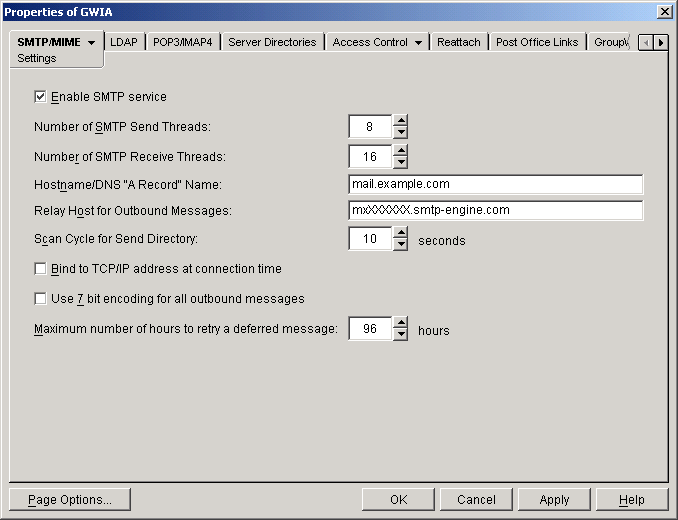
Ensure the the "Enable SMTP Service" option is selected.
In the field "Relay Host for Outbound Messages" enter mxXXXXXX.smtp-engine.com
Click OK to save your SMTP/MIME settings.
Setup SMTP Host Authentication by editing the "gwauth.cfg" file located in the Internet Agent's gateway directory. The directory is located under the Domain's "wpgate" directory.
Open the wpgate\gwia\gwauth.cfg file in notepad and add a line to the end providing the required information. In this example the contents of gwauth.cfg look like:
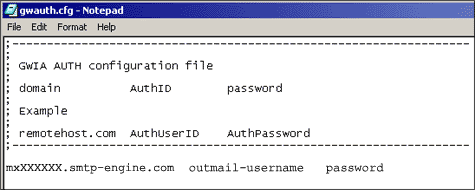
Note: The password value is clear text in this file so ensure that you have appropriate security on your domain directories.
Once all the Internet Agent settings have been configured restart the Internet Agent by using the F6 option on the Internet Agent Console screen.
Summary of server details
|
Outgoing server |
mxXXXXXX.smtp-engine.com As provided in your signup email. |
|
Outgoing server protocol |
SMTP |
|
Outgoing server port |
25, 465, 587, 2525 or 8025 |
|
Authentication Type |
Basic Authentication, SSL and TLS supported |
|
Username |
As provided |
|
Password |
As provided |
Uninstalling / Removing outMail
To change your outgoing SMTP server settings away from outMail simply follow the setup guide above and where asked to enter the outgoing SMTP mail server address and login credentials please use those provided to you for the service provider you are moving to.


