Problem
How do I set up outbound SMTP on Microsoft Outlook 2011 for MAC?
How do I set up outMail on Microsoft Outlook 2011 for MAC?
How do I set up outMail on Microsoft Outlook 2011 running on Apple MacOS?
Solution
Follow the guide below to configure Microsoft Outlook 2011 for MAC to send emails using the outMail service.
Launch Outlook 2011 for Mac. The icon looks like the one shown below.
![]()
Go to the Tools menu and select Account Settings.
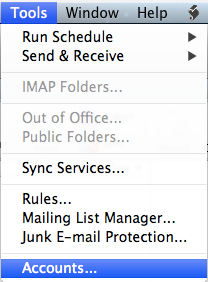
A window entitled 'Accounts' will open.
Click on the desired email account you want to change the outgoing server settings on.
Change the option Outgoing server to mxXXXXXX.smtp-engine.com and enter the desired SMTP TCP Port, by default its 25 but outMail supports alternative ports as well (see below).
Check the override default port and ensure the you uncheck the Use SSL to connect option.
Then click "More Options"
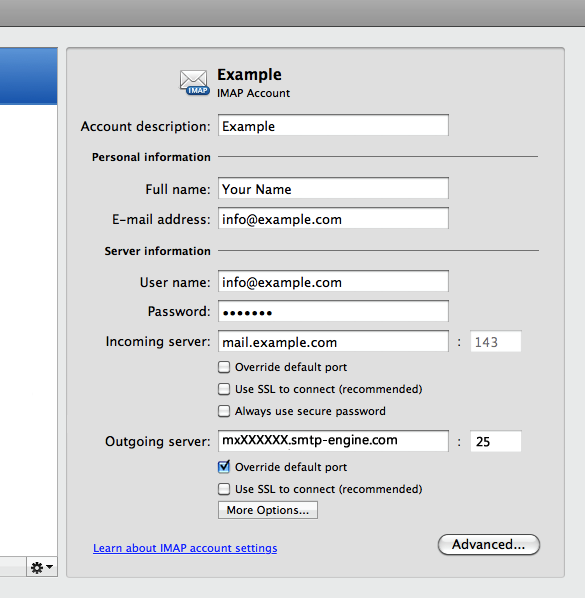
Change the Authentication option to say "User Name and Password"
Enter the username and password you were provided for outMail.
Leave the Unqualified domain as is.
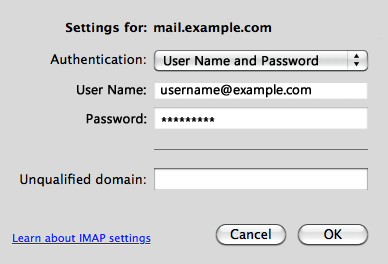
Click OK and close the Account Settings windows. In order for the changes to take effect you will need to restart the Outlook Application.
Summary of server details
|
Outgoing server |
mxXXXXXX.smtp-engine.com As provided in your signup email. |
|
Outgoing server protocol |
SMTP |
|
Outgoing server port |
25, 465, 587, 2525 or 8025 |
|
Authentication Type |
Basic Authentication, SSL and TLS supported |
|
Username |
As provided |
|
Password |
As provided |
Uninstalling / Removing outMail
To change your outgoing SMTP server settings away from outMail simply follow the setup guide above and where asked to enter the outgoing SMTP mail server address and login credentials please use those provided to you for the service provider you are moving to.


