Problem
How do I set up outbound SMTP on Microsoft Outlook 365 for Mac?
How do I set up outMail on Microsoft Outlook 365 for Mac?
Solution
Follow the guide below to configure Microsoft Outlook 365 for Apple Mac to send emails using the outMail service.
Launch Outlook 365 for Mac from the App Launcher. The icon looks like the one shown below.
![]()
Control click on the account you wish to change the SMTP settings of and select the menu option "Account Settings".
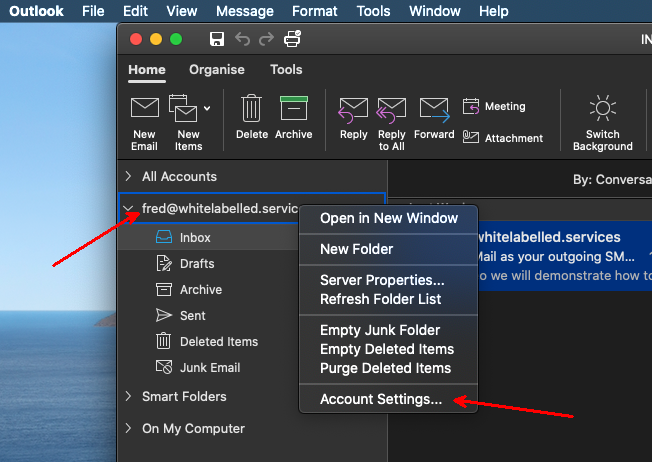
The Accounts window will appear.
Ensure the correct account is selected on the left-hand side.
In the pane on the right scroll down to the Outgoing Server section.
In the Outgoing Server field change the SMTP server to mxXXXXXX.smtp-engine.com (Your assigned outMail server will be in your welcome email and also the management portal)
Click on the button "More Options" to enter the outMail auth credentials.
Please refer to your welcome information on accepted ports and encryption levels.
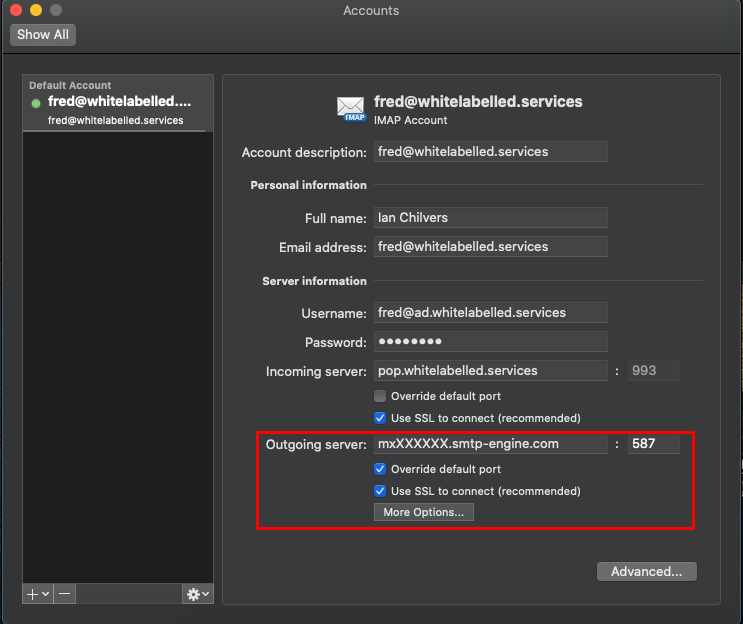
Set the Authentication as Username and Password.
Enter the username and password you were provided for outMail and click OK.
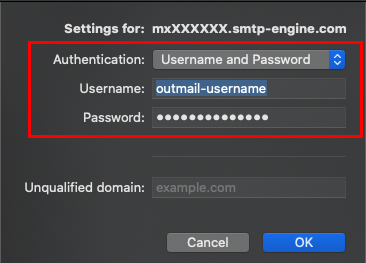
Video Tutorial
Summary of server details
|
Outgoing server |
mxXXXXXX.smtp-engine.com As provided in your signup email. |
|
Outgoing server protocol |
SMTP |
|
Outgoing server port |
25, 465, 587, 2525 or 8025 |
|
Authentication Type |
Basic Authentication, SSL and TLS supported |
|
Username |
As provided |
|
Password |
As provided |
Uninstalling / Removing outMail
To change your outgoing SMTP server settings away from outMail simply follow the setup guide above and where asked to enter the outgoing SMTP mail server address and login credentials please use those provided to you for the service provider you are moving to.


