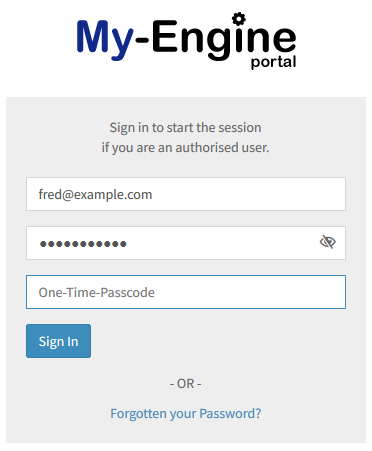Problem
How do I enable Two Factor Authentication (2FA) in the management portal?
How do I enable Multi Factor Authentication (MFA) in the management portal?
Solution:
This article explains how to enable Two Factor Authentication within the management portal, using the Google Authenticator App. If you haven't already got installed the Google Authenticator App you can install it from either the Google Play Store or the Apple iTunes Store.
It is possible to use other Authenticator Apps such as Microsoft Authenticator App.
Below is the process for enabling 2FA on your existing account.
- Login to the managment portal at https://portal.my-engine.com/
- From the left menu Select the Profile menu option.
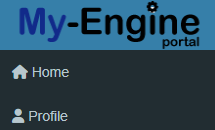
- Scroll down to the Sections labelled "Multi Factor Authentication (MFA)
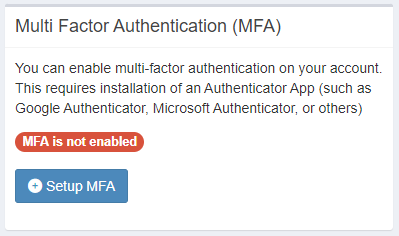
- Click the "+ Setup MFA" button.
This will give you a screen with a one-time only QR code.
Open your Authenicator App and scan the code, in return you will be provided a one time passcode to enter in the field and then click submit.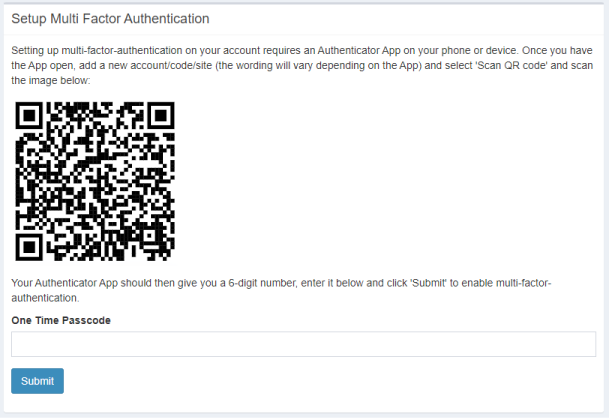
- This will return you to the profile page and you will see MFA is enable
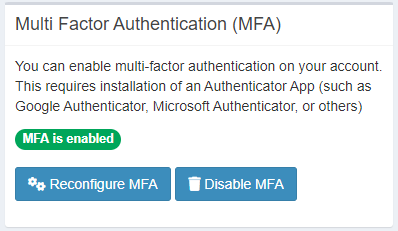
Logging in with 2FA enabled
With two-factor authentication now enabled, lets login using the 2FA method.
- Login to the managment portal at https://portal.my-engine.com/
- Enter your username and password and click login.
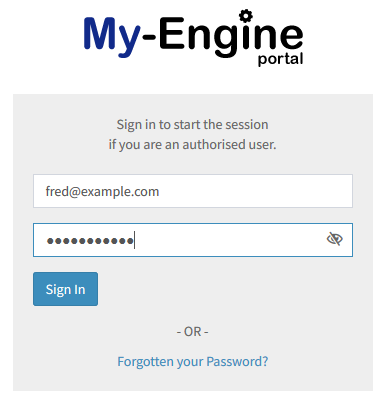
- You will now be prompted for a 2FA code which you will get from the Google Authenticator App. Enter the code in the text field and click on "Login".